Message Truncated Meaning: Complete Guide to Fix Clipped Emails
“Message truncated” means part of your email was cut off because it exceeded size limits. This can hide key content, tracking, or legal links. Learn why this happens and simple steps to fix it, so your full message reaches and engages your audience every time.
What Does "Message Truncated" Mean?
When you see "Message truncated" or "[Message clipped] View entire message" in your email, it means that part of the email content has been automatically cut off or hidden. The email service provider has limited how much of the message is displayed, and you'll need to take additional action to see the complete content.
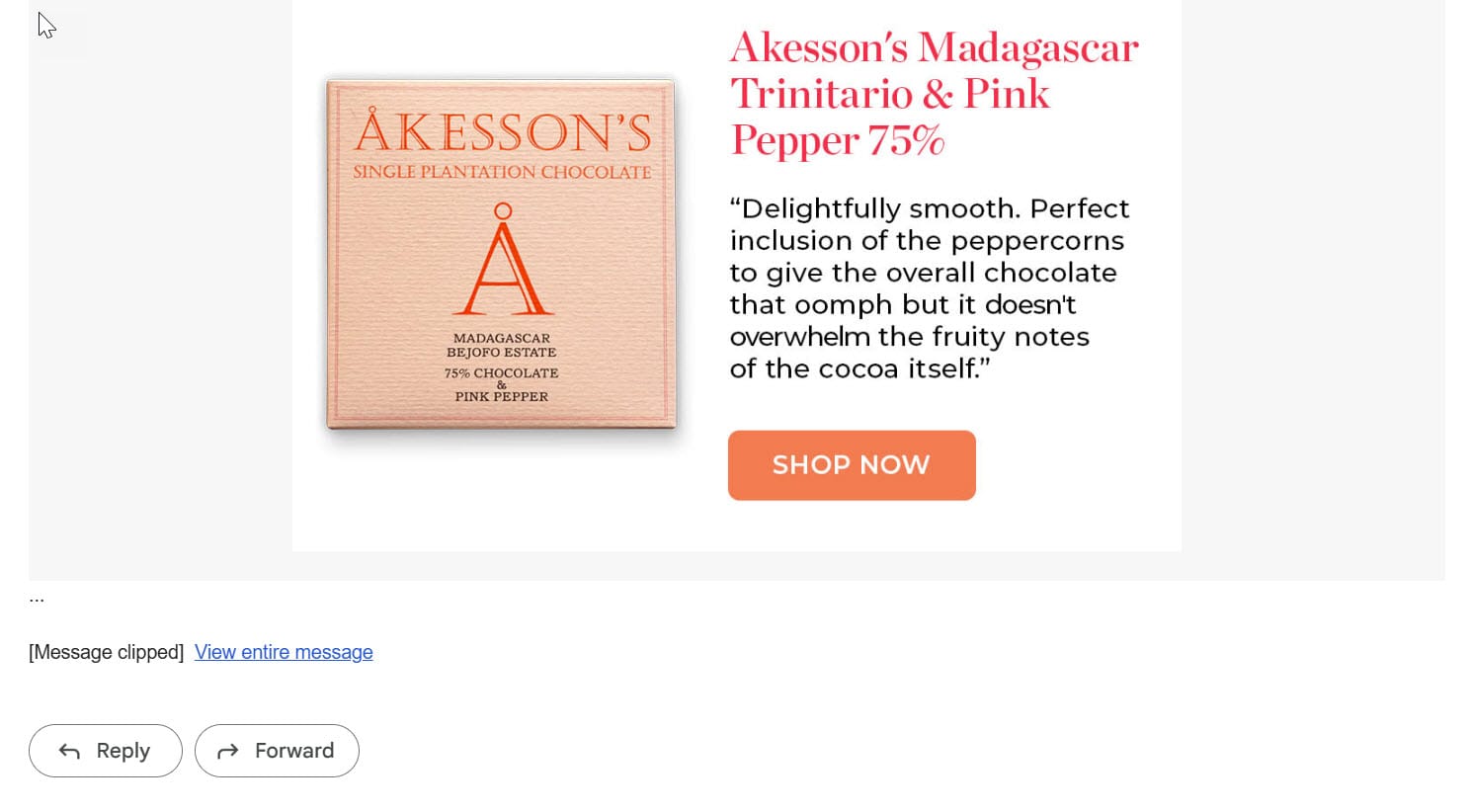
Think of it like receiving a letter that's too big for your mailbox – the mail carrier folds it to fit, leaving you to unfold it to see everything.
Key takeaway: Message truncation is when your email service automatically cuts off part of an email because it exceeds certain size limits.
Why Do Emails Get Truncated?
There are several reasons why your emails might be truncated:
1. Size Limits
Most email providers impose strict size limits on messages:
| Email Provider | Truncation Limit |
|---|---|
| Gmail | 102 KB (HTML code only) |
| Yahoo Mail | 262,144 bytes |
| Orange | ~120-130 KB |
| Outlook (mobile) | Height over 5,000 pixels |
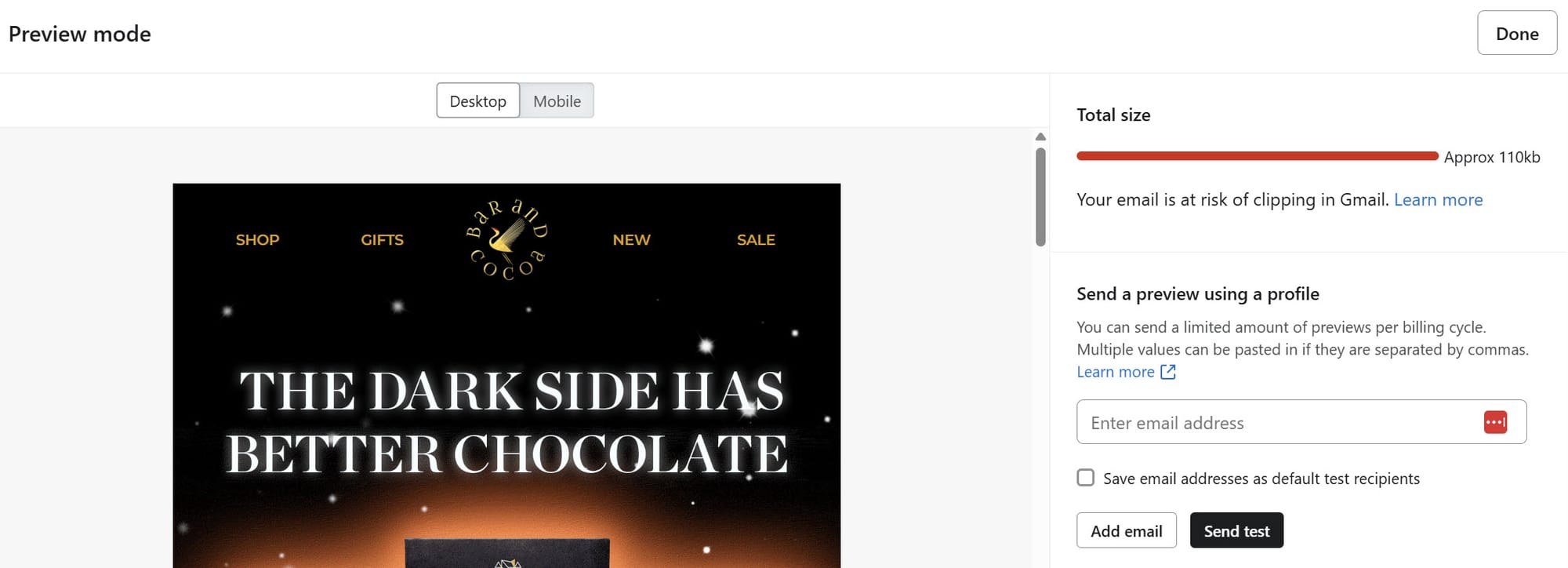
The 102 KB Gmail limit only applies to the HTML code of your email, not the total size including images. Gmail is typically the strictest email provider when it comes to truncation.
2. Spam Protection
Email services may truncate messages as a security measure. Since some spammers intentionally create oversized messages to bypass content scanning, legitimate large emails might get caught in the same net.
3. Mobile Optimization
On mobile devices, email clients often truncate messages to improve loading times and readability. Outlook on iOS, for example, cuts emails that exceed 5,000 pixels in height.
4. Multiple Server Routing
Emails often pass through multiple servers between sender and recipient. Each server might have different size limitations, causing truncation even if the original sending server allows larger messages.
The Problems Caused by Truncated Emails
Truncated emails create several significant issues:
1. Loss of Important Content
The most obvious problem is that your recipients miss portions of your message. If critical information appears after the truncation point, they might never see it unless they click to view the entire message.
2. Tracking Issues
Most email marketing platforms place tracking pixels at the bottom of emails. When messages are truncated, these tracking pixels might not load, resulting in:
- Inaccurate open rate data
- Unclear engagement metrics
- Difficulty analyzing campaign performance
As one marketing expert puts it: "Even if a sizable portion of the recipients open the email, the tracking data is not sent because the email is clipped, which causes reporting errors."
3. Legal Compliance Problems
Truncation can create legal issues because:
- Unsubscribe links typically appear in email footers that get truncated
- Physical address information required by laws like CAN-SPAM may be cut off
- Privacy policy links might become inaccessible
This puts senders at risk of non-compliance with email marketing regulations, potentially resulting in penalties or fines.
4. Poor User Experience
Recipients must take extra steps to view the complete content, creating friction in the communication process. Many users won't bother clicking to view the full message, meaning your carefully crafted content goes unseen.
How to Check if Your Email Was Truncated
Here are ways to verify if your message was truncated:
- Send a test email to yourself before launching a campaign
- Check for truncation notices like "[Message clipped]" or "View entire message" links
- Look for abrupt endings in your email content
- Use email testing tools like Litmus or Email on Acid that flag potential truncation issues
- Monitor open rates for unexpected decreases that might indicate truncation
How to Fix and Prevent Truncated Emails
Now for the solutions! Here's how to address and prevent the truncation problem:
1. Optimize Your HTML Code
Since Gmail's 102 KB limit applies to HTML code, streamlining your code is crucial:
- Remove unnecessary HTML comments and whitespace
- Eliminate redundant CSS
- Use CSS shorthand properties (e.g.,
padding: 10px;instead of four separate padding declarations) - Avoid copying and pasting from word processors which adds hidden formatting code
- Minimize nested tables in your email structure
Pro tip: Use online HTML minifiers to automatically clean up your code.
2. Adjust Your Tracking Pixel Placement
Instead of placing tracking pixels at the bottom of your email where they might get cut off:
- Move tracking pixels to the top of your email
- In Klaviyo, you can do this by:
- Going to Account > Settings
- Selecting Email Settings
- Finding "Email tracker position"
- Choosing "Place the email tracking pixel at the top of the email content"
This ensures accurate tracking even if the message gets truncated.
3. Prioritize Content Placement
Structure your emails with the most important content at the top:
- Put critical calls-to-action above the potential truncation point
- Move unsubscribe links to the header or preheader area
- Front-load your key messages and offers
- Save less crucial information for the bottom
4. Simplify Your Design
Complex designs often result in heavier HTML code:
- Reduce the number of columns and sections
- Limit the use of background images
- Simplify your layout structure
- Choose a more minimalist design approach
- Remove unnecessary dividers and decorative elements
5. Be Concise with Copy
Verbose text contributes significantly to email size:
- Edit your content to be more concise
- Break up long paragraphs
- Consider moving detailed information to landing pages
- Limit the number of topics covered in a single email
- Use bullet points instead of lengthy explanations
6. Move Some Content to Landing Pages
Instead of including everything in the email:
- Create "Read More" links to external landing pages
- Host resource-heavy content on your website
- Use the email as a teaser for more detailed web content
- Include only essential information in the email itself
7. Test Before Sending
Always check your email size before launching campaigns:
- Send a test email to yourself
- Download the message to check its HTML size
- Change the subject line for each test to avoid Gmail threading
- Test across multiple email clients and devices
- Use professional testing tools that simulate different email clients
Special Considerations for Email Marketers
If you send marketing emails, consider these additional strategies:
For Email Marketing Platforms
Different platforms offer specific solutions:
Klaviyo:
- Change the tracking pixel position in Email Settings
- Test emails thoroughly before sending campaigns
- Use the source code editor to clean up HTML
Other ESPs:
- Check your platform's documentation for truncation prevention features
- Look for HTML optimization tools within your ESP
- Consider using pre-tested templates designed to avoid truncation
For High-Volume Senders
If you regularly send large email campaigns:
- Monitor your domain reputation and blacklist status
- Gradually warm up new sending IPs to establish reputation
- Use VERP (Variable Envelope Return Path) for better bounce handling
- Consider upgrading to enterprise-level email solutions with anti-truncation features
Real-World Examples of Truncation Issues
Let's look at some common scenarios where truncation becomes problematic:
Example 1: Newsletter Truncation
A company sends a monthly newsletter with these sections:
- Featured article
- Product updates
- Industry news
- Customer spotlight
- Upcoming events
- Resource links
If truncated, recipients might only see the first 2-3 sections, missing important announcements in later sections.
Example 2: Transactional Email
An order confirmation email contains:
- Order summary (top)
- Shipping details (middle)
- Return policy information (bottom)
- Customer service contacts (bottom)
Truncation might cut off the return policy and contact information, leaving customers without crucial details about their purchase.
FAQ About Message Truncation
Q: Does message truncation affect attachments? A: No, truncation only affects the visible content of an email. Attachments remain intact and downloadable, though the message displaying them might be clipped.
Q: Can truncated messages be recovered? A: Yes, simply click the "View entire message" or "[Message clipped]" link to see the complete content. The full message is preserved; it's just not displayed by default.
Q: Does truncation happen on all devices? A: Truncation can occur on any device, but mobile devices are more likely to experience it due to smaller screen sizes and stricter data optimization by mobile email clients.
Q: Will using plain text emails solve the truncation problem? A: Plain text emails are generally smaller than HTML emails, so they're less likely to be truncated. However, they lack visual appeal and many marketing features.
Q: How can I tell which part of my HTML is causing the size problem? A: Use code inspection tools to analyze your email HTML. Look for repeated code, excessive inline styles, or unnecessary table nesting that could be simplified.
Conclusion
Email truncation is a common challenge that affects both senders and recipients. By understanding the "message truncated" meaning and implementing the preventive measures outlined in this guide, you can ensure your emails are delivered intact and achieve their intended purpose.
The most effective strategies include optimizing HTML code, prioritizing content placement, simplifying design, being concise with copy, and thorough testing before sending.
Remember that even though some email clients impose strict limitations, these constraints can actually help you create more focused, impactful messages that your audience is more likely to engage with.